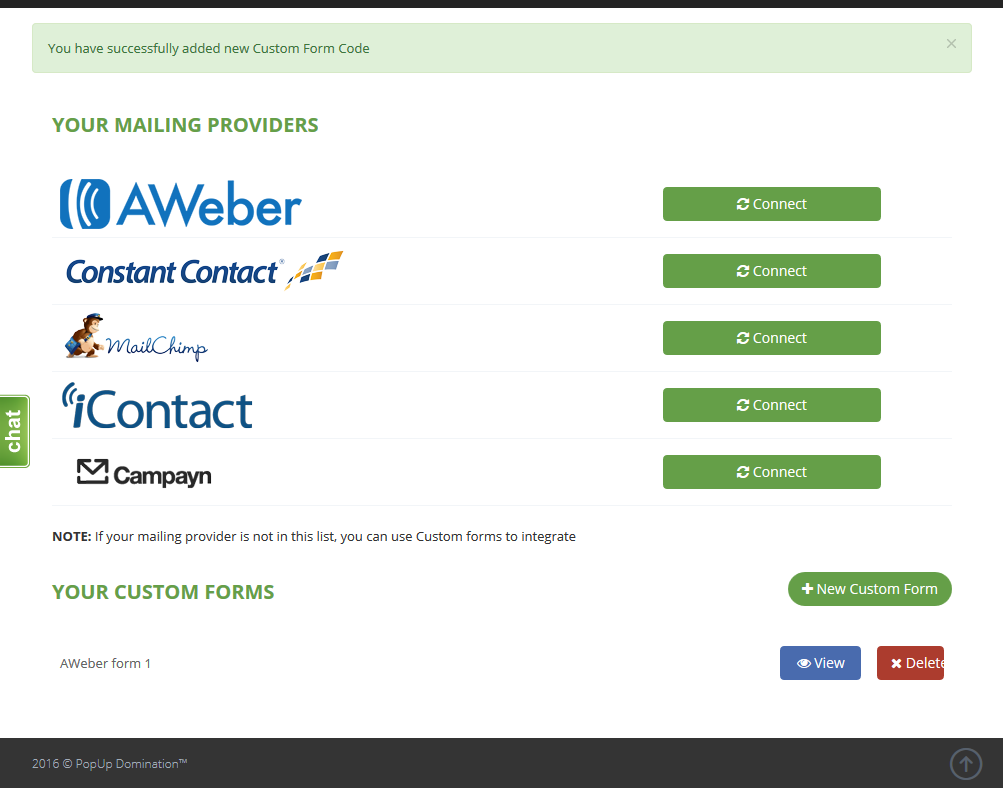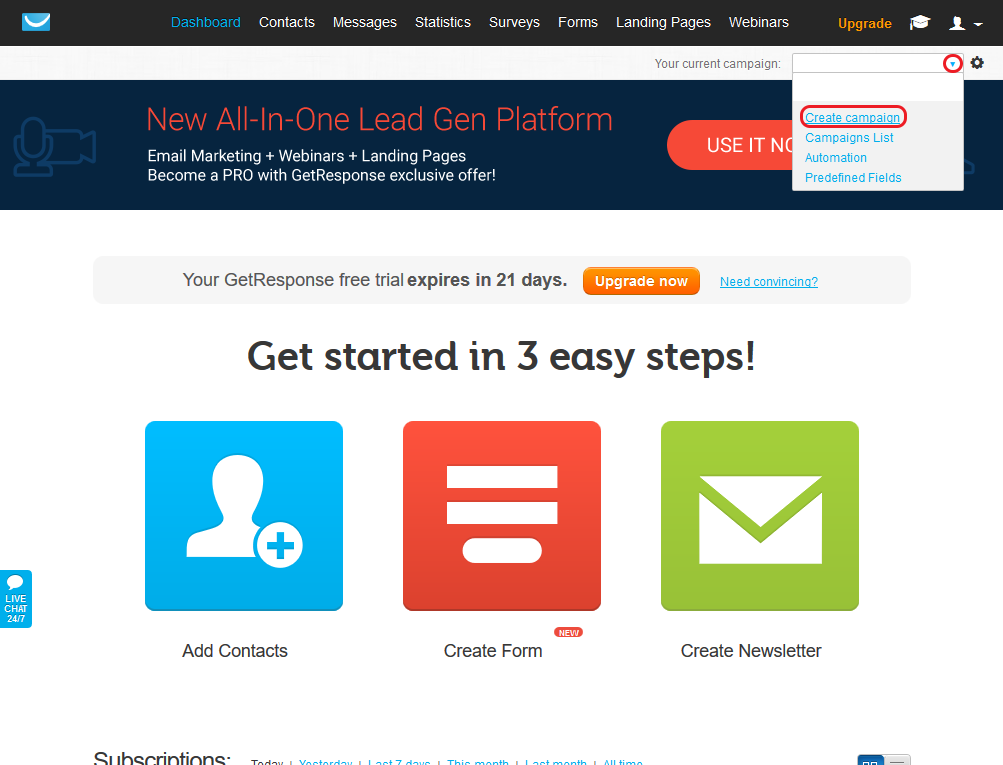How to integrate with GetResponse using Custom Form HTML Code
1. First you have to create a List if you don’t already have one (if you do, click Sign-up Forms and go to Step 3). In Your current campaign choose Create campaign:
2. Choose a name for your list and click Create campaign:
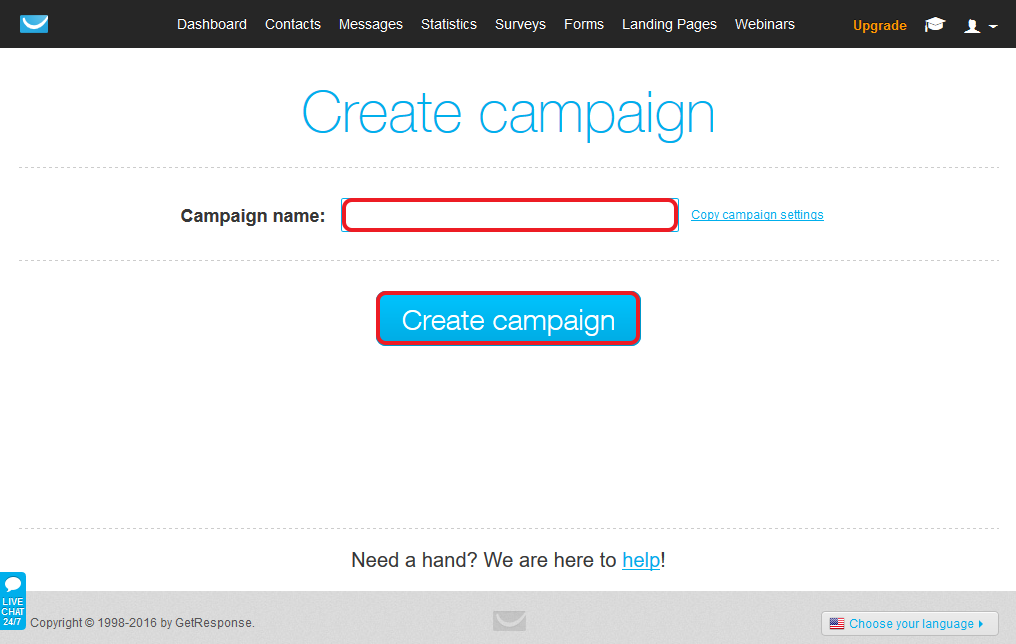
3. Click Create Form:
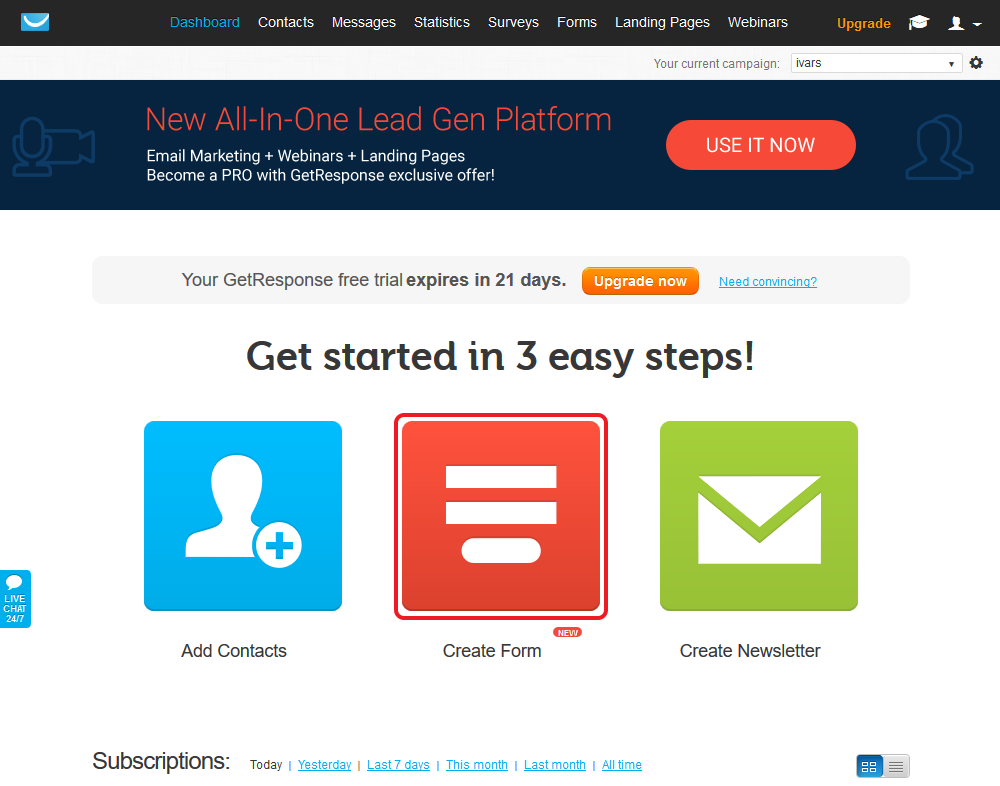
4. Choose Plain HTML Editor, in right sidebar choose the name of your Mailing List, check those fields, which will be in your PopUp and copy the code below:
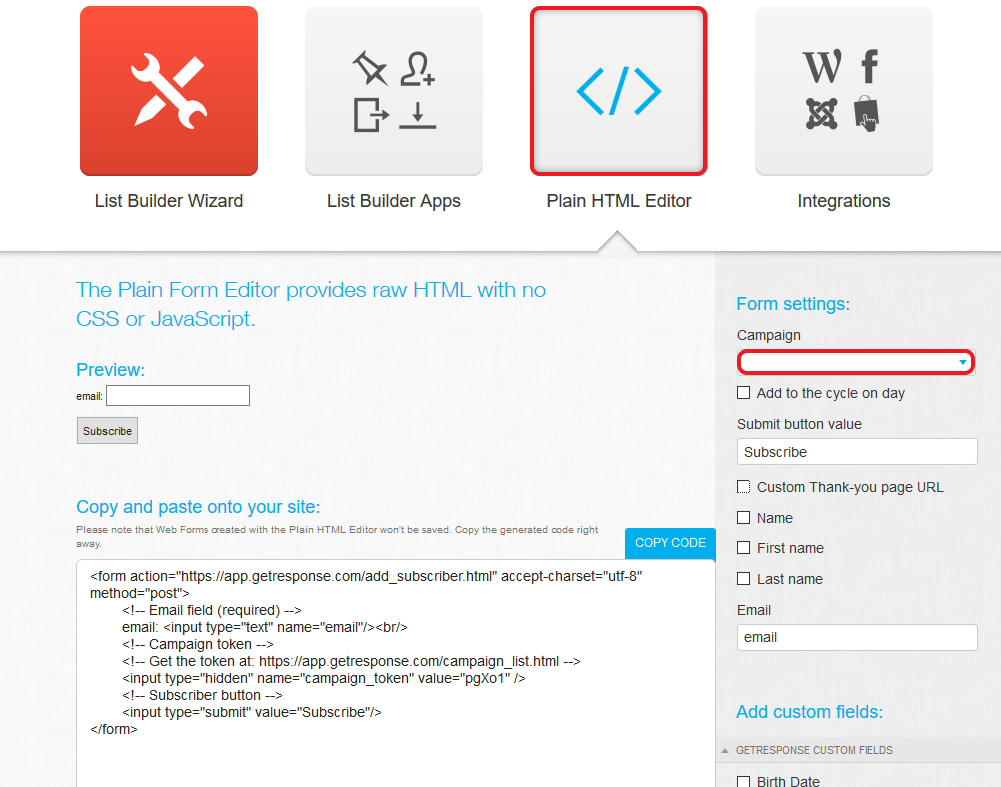
5. Go to PopUp Domination Mailings page and click +New Custom Form button:
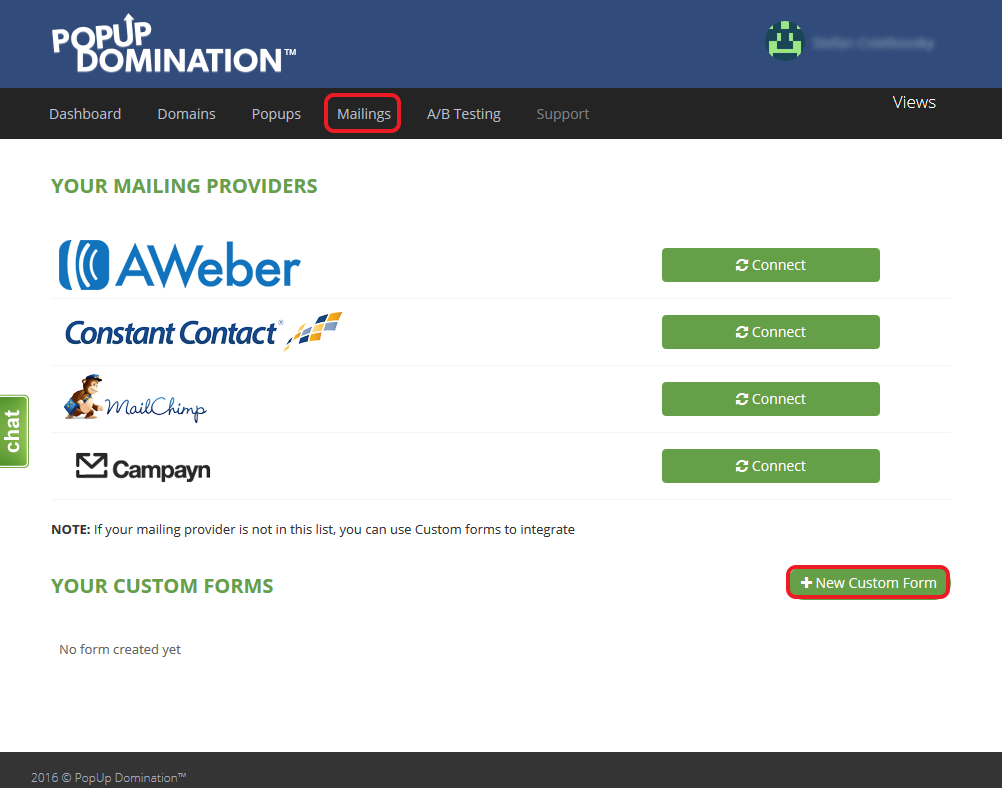
6. Type the name of your Custom Form, Paste the Code and click Create:
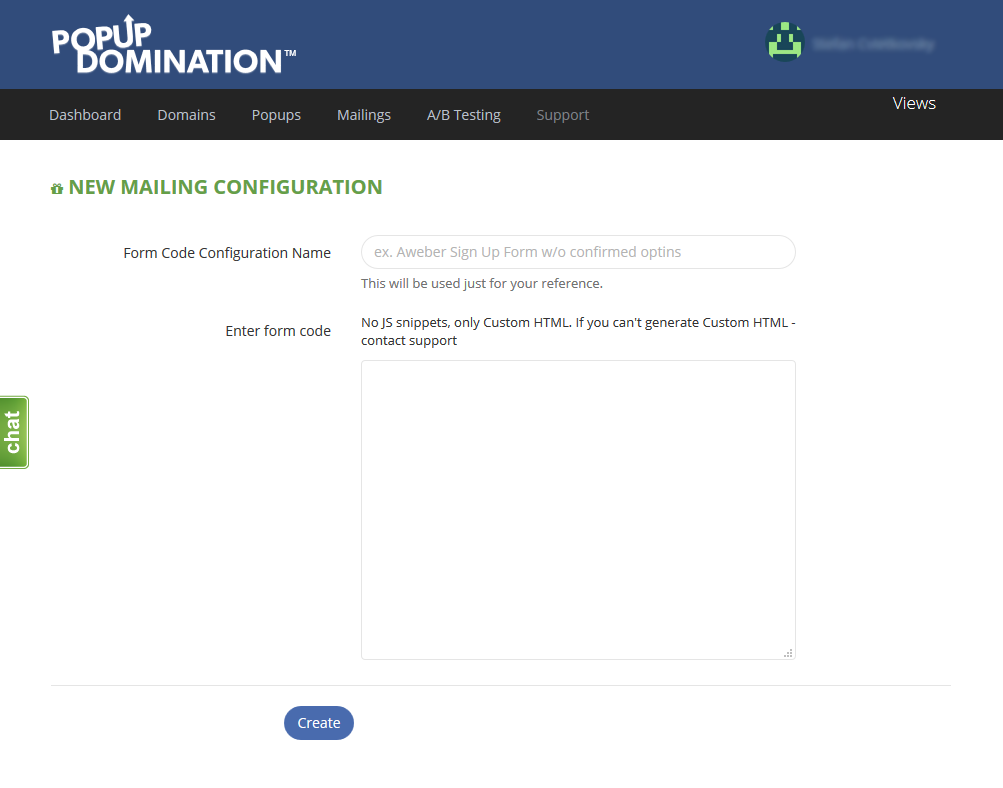
7. Check if the Input Fields are found correctly and click Create:
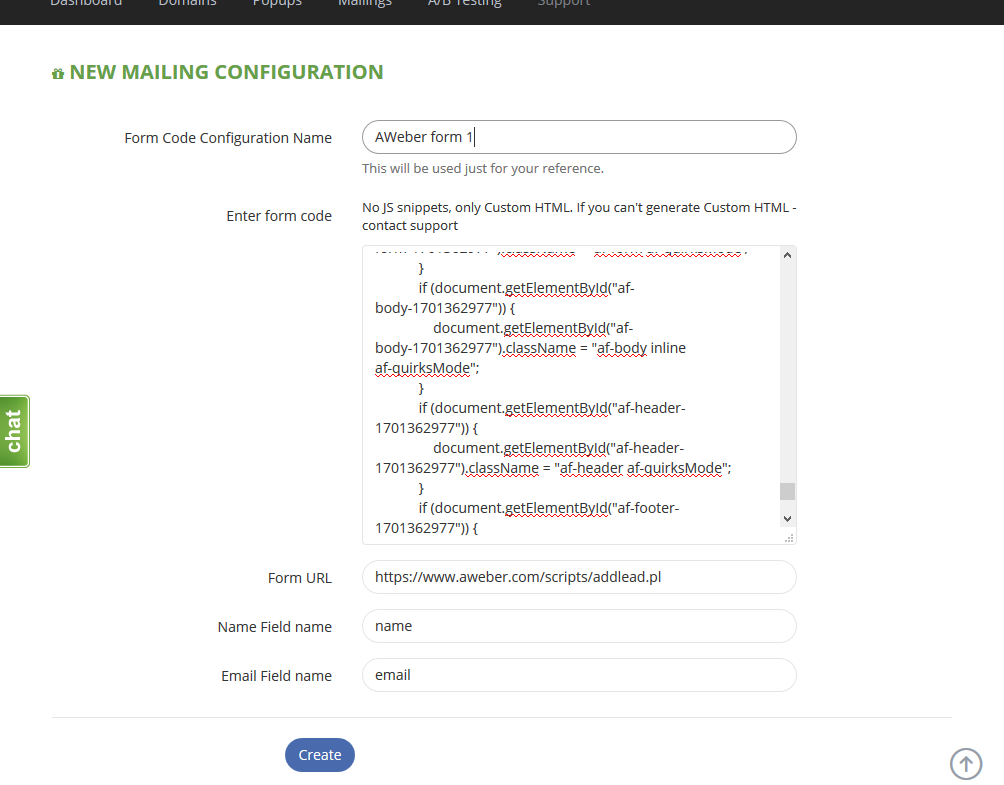
8. When the Custom Form is Integrated, you will see your Custom Form in Custom Forms section: