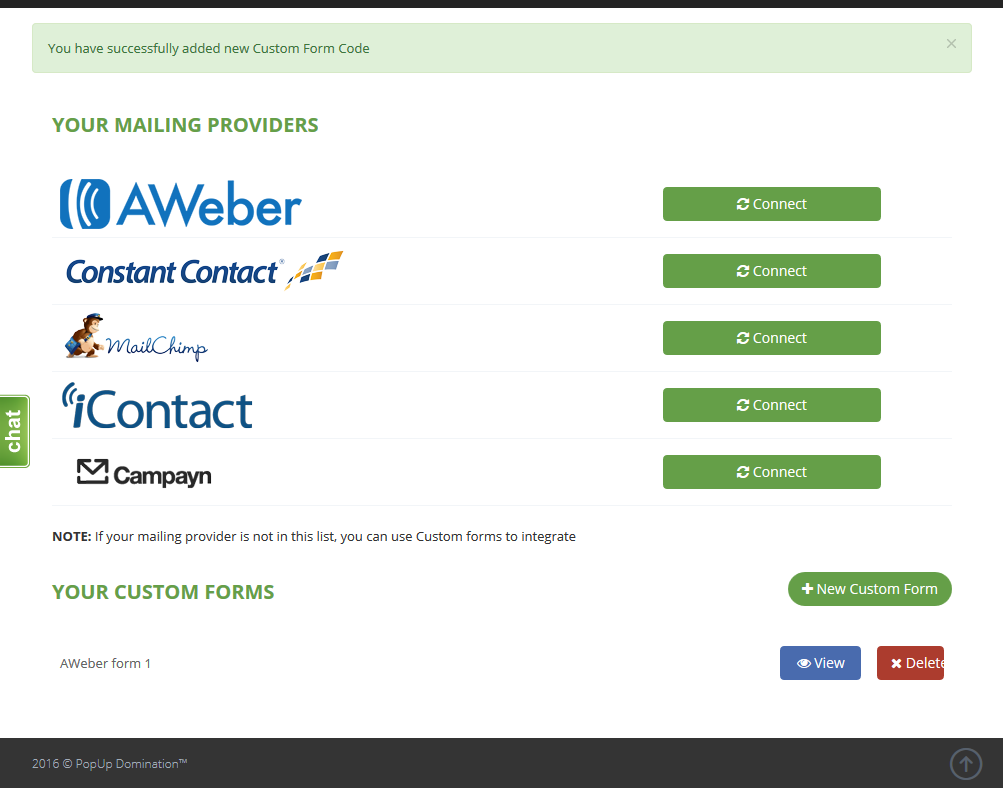How to integrate with ConstantContact using Custom Form HTML Code
1. First you have to create a List, if you don’t have one yet (if you already have a List, skip it and go to Step 3). Go to Contacts and Enter a New list:
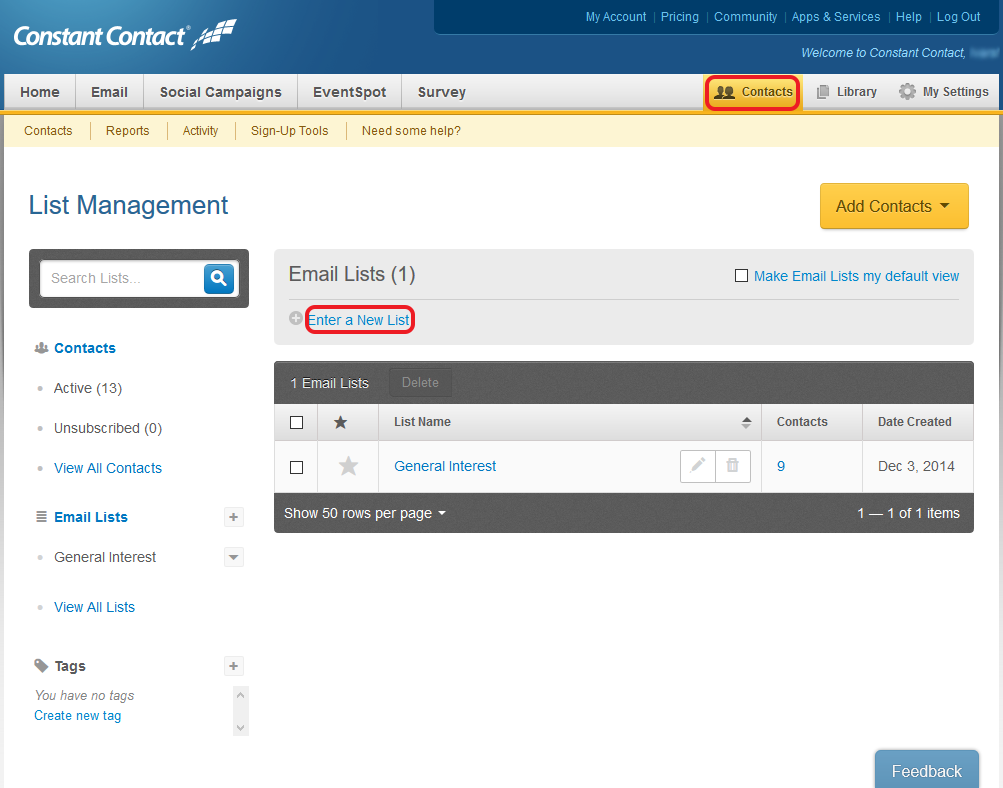
2. Name it and click Add List:
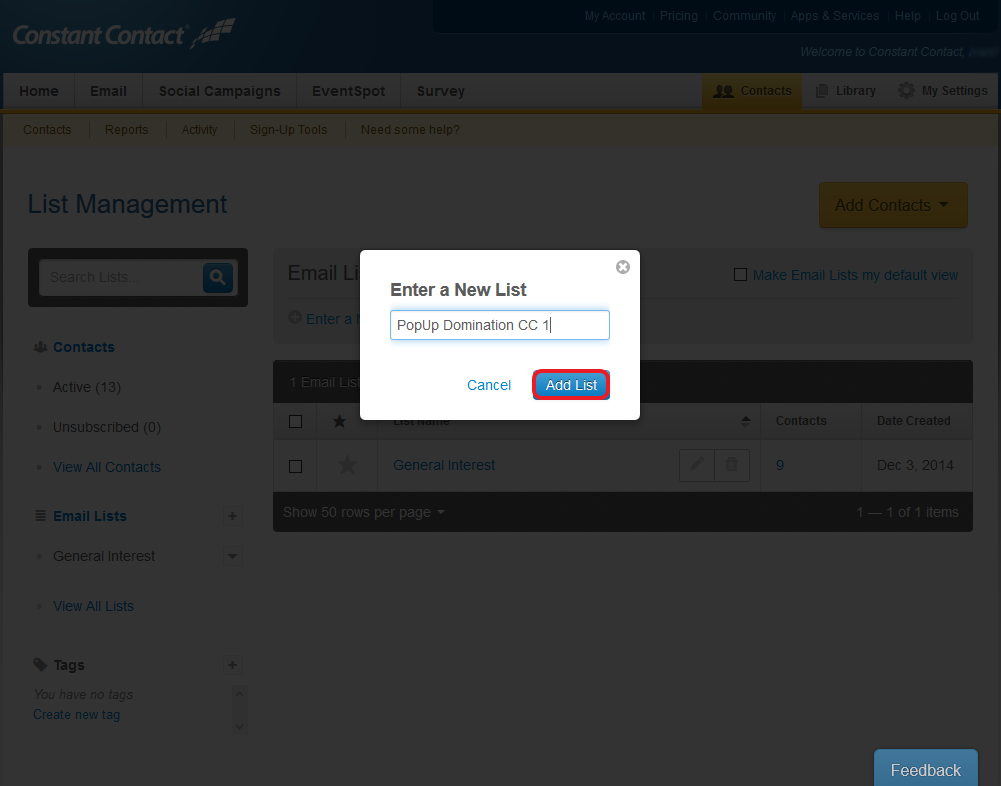
3. Go to Contacts, Sing-Up Tools and click Create a Sign-Up Form:
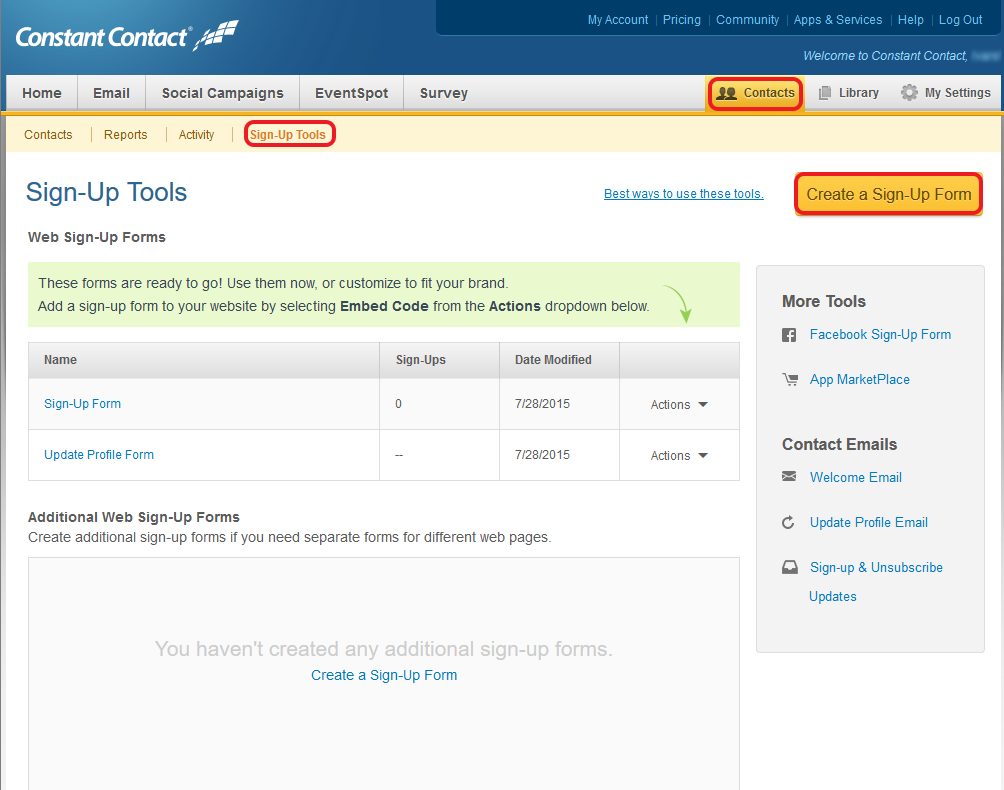
4. Fill out Form Details and click Continue:
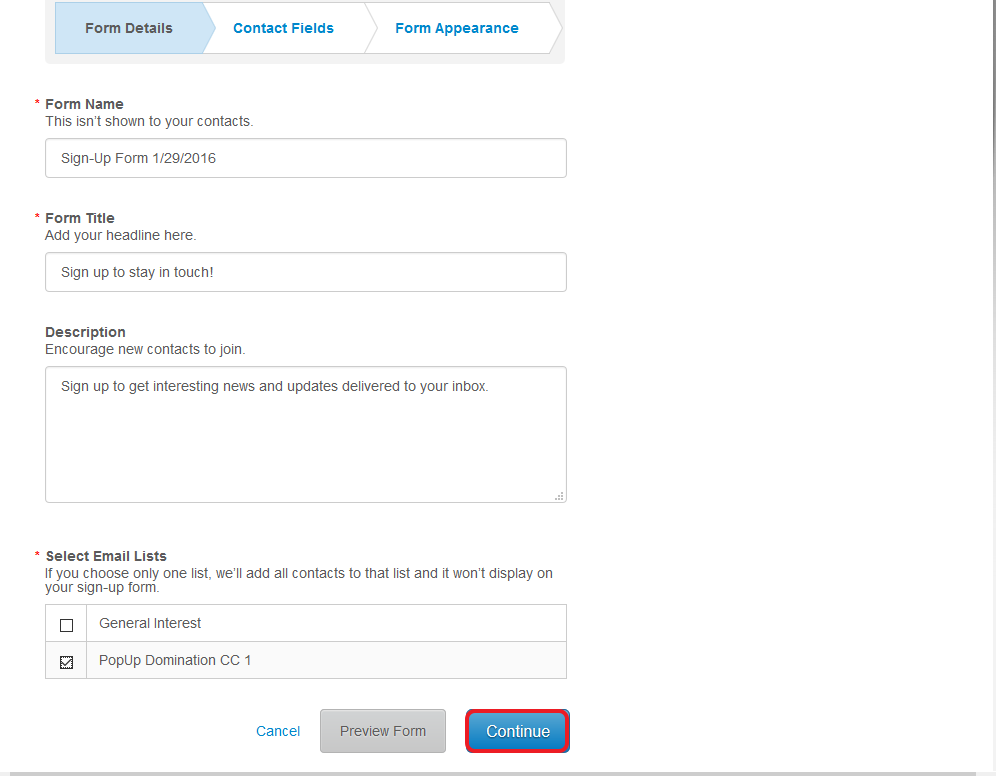
5. Keep in mind, that you have to make the same Contact Fields your PopUp Domination PopUp will have:
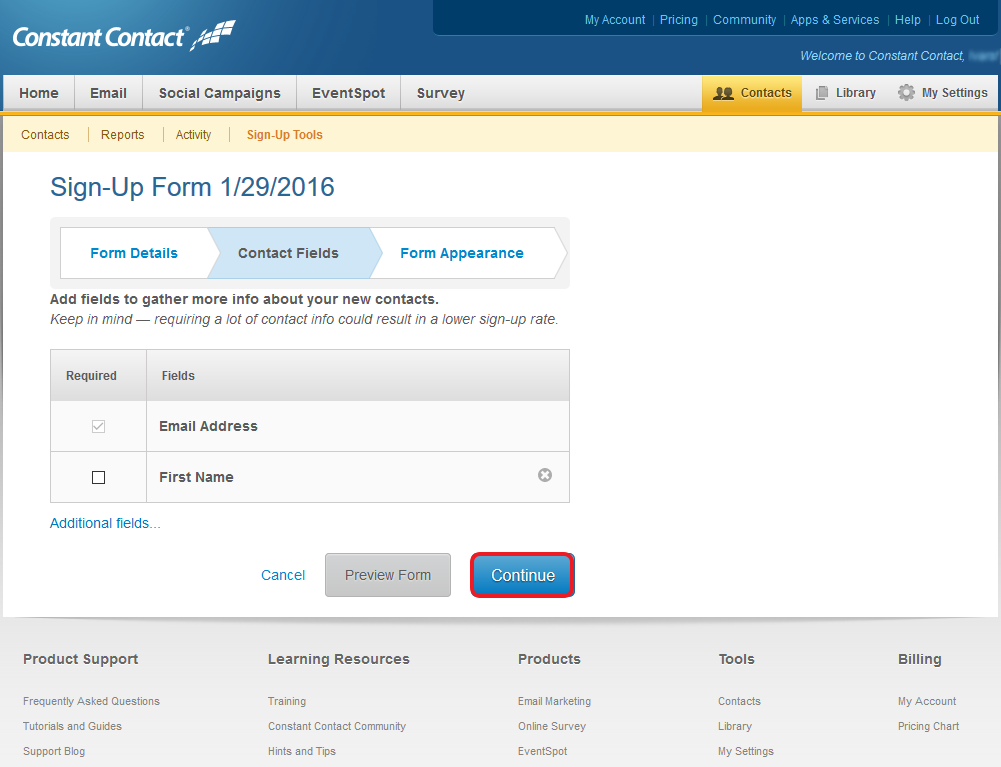
6. Don’t bother about Form Appearance step, PopUp Domination will override this, click Finish:
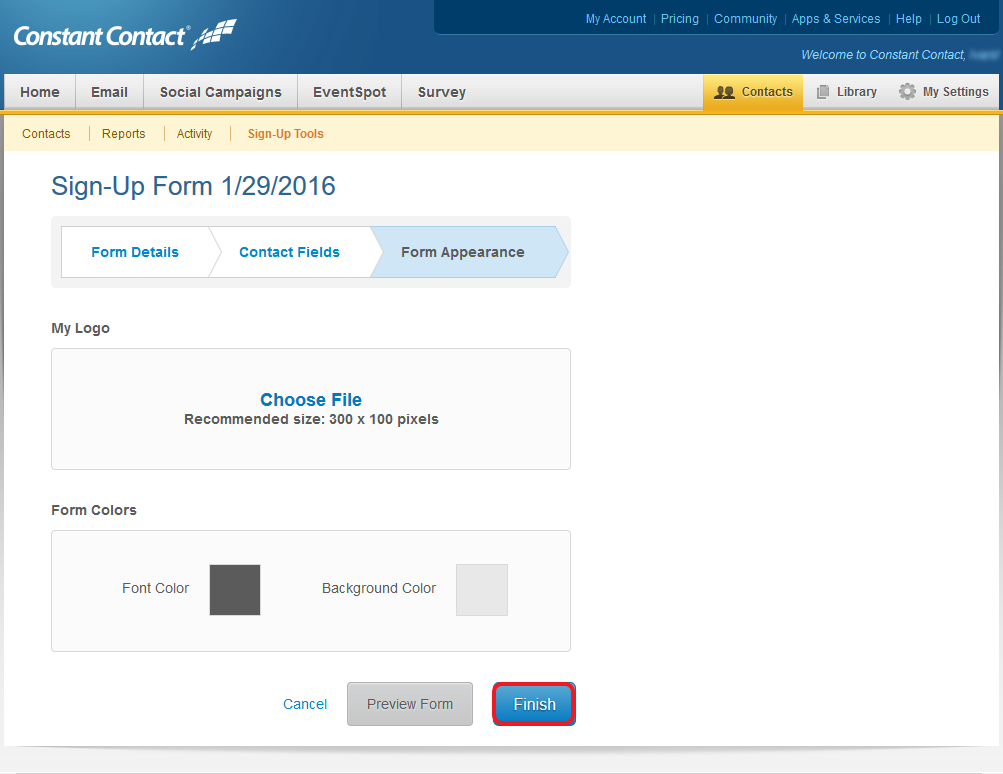
7. You have new Form under Additional Web Sign-Up Forms now. Click Actions and choose Embed code:
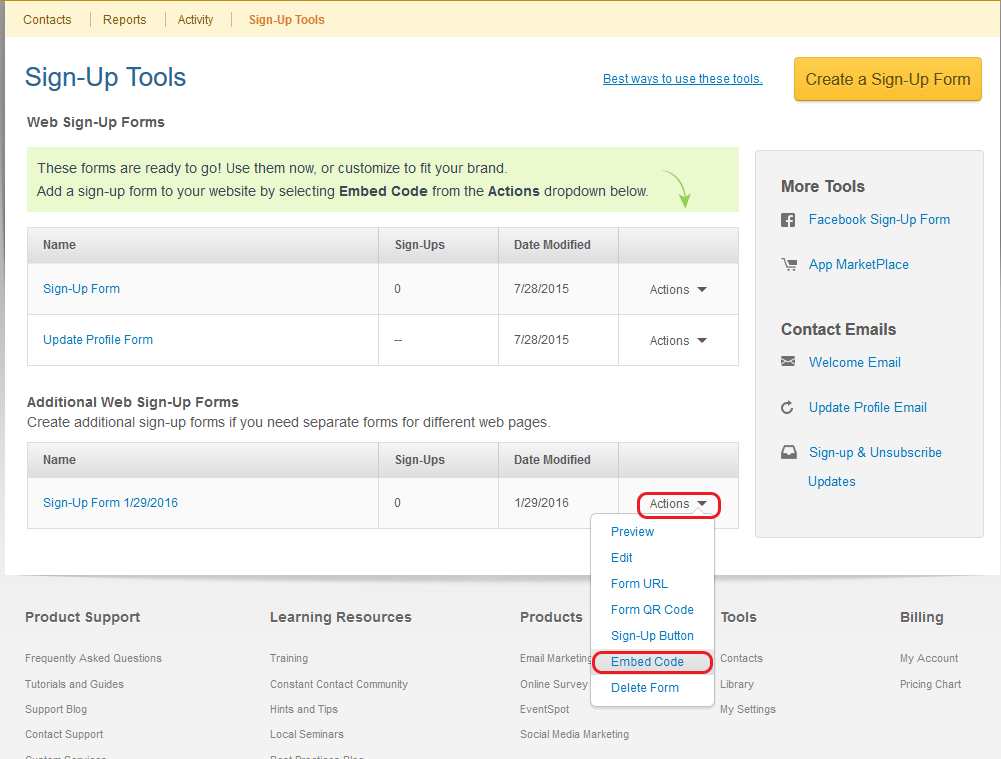
8. Select and copy the code:
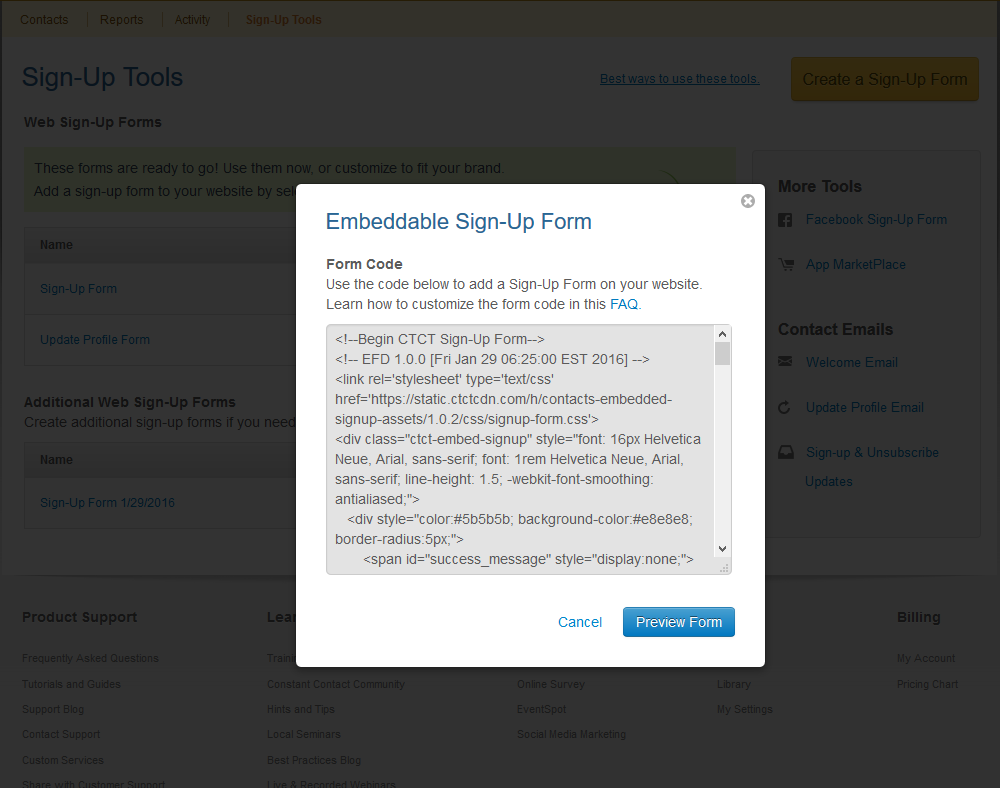
9. Go to PopUp Domination Mailings page and click +New Custom Form button:
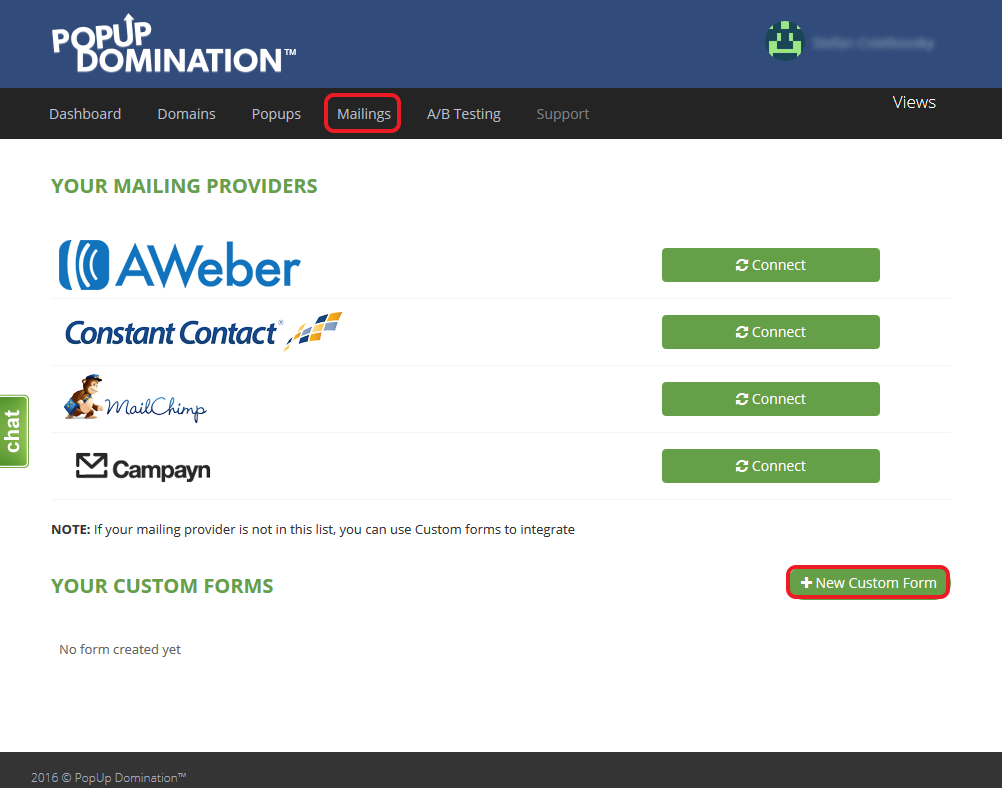
10. Type the name of your Custom Form, Paste the Code and click Create:
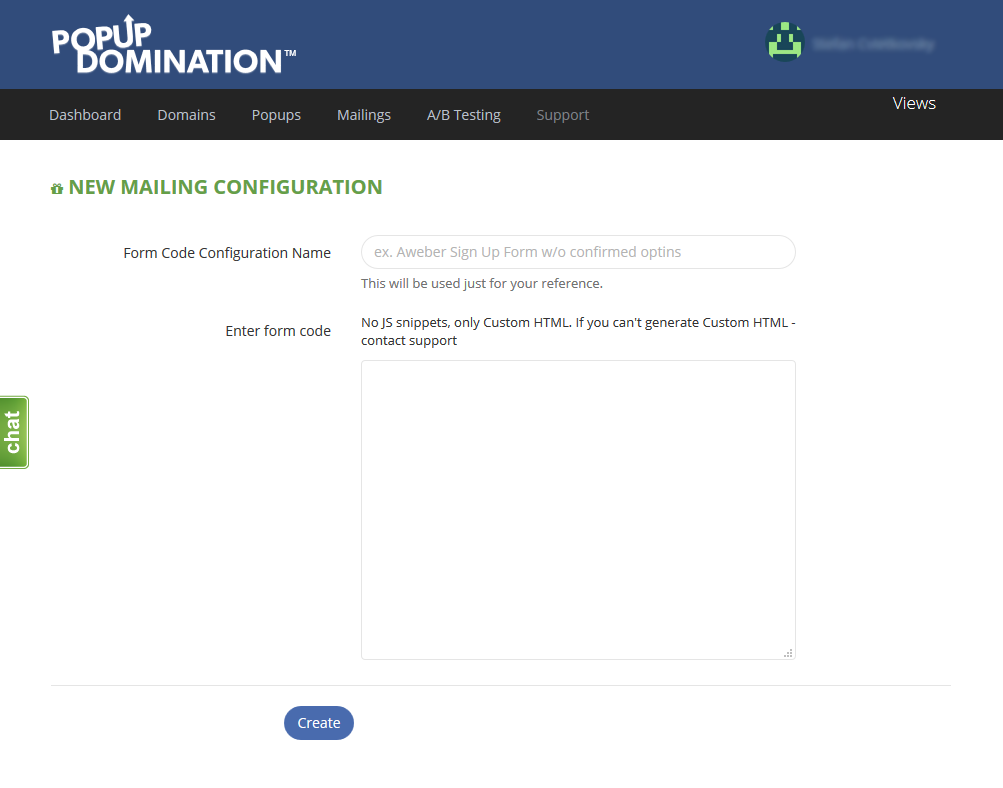
11. Check if the Input Fields are found correctly and click Create:
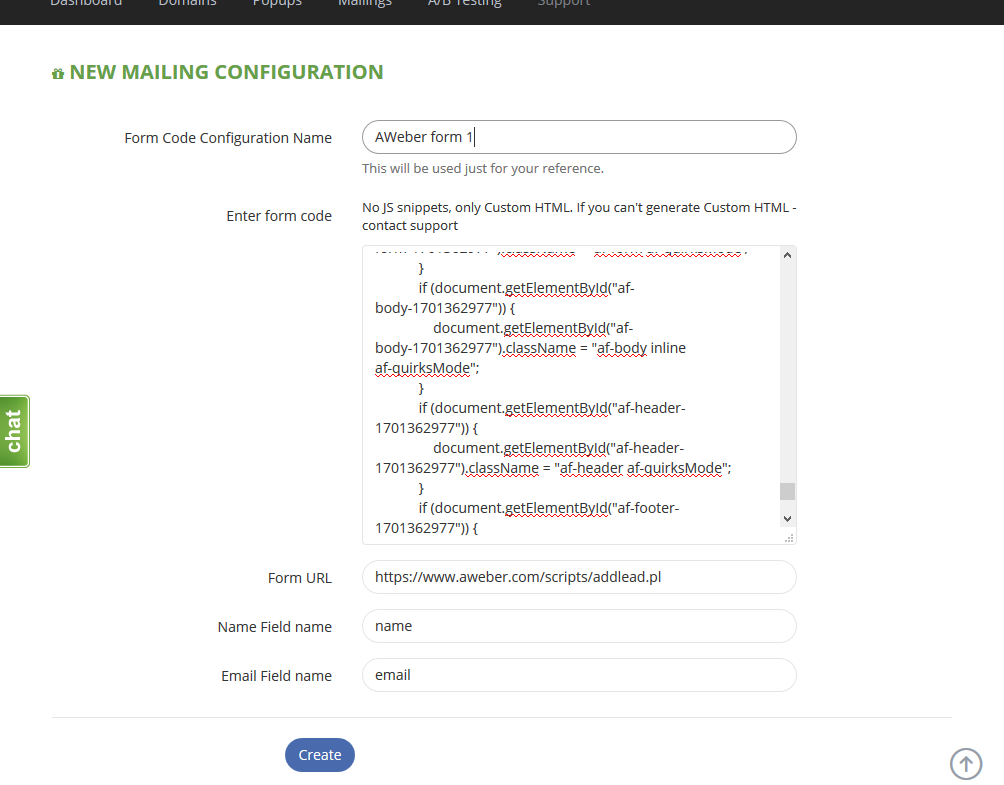
12. When the Custom Form is Integrated, you will see your Custom Form in Custom Forms section: