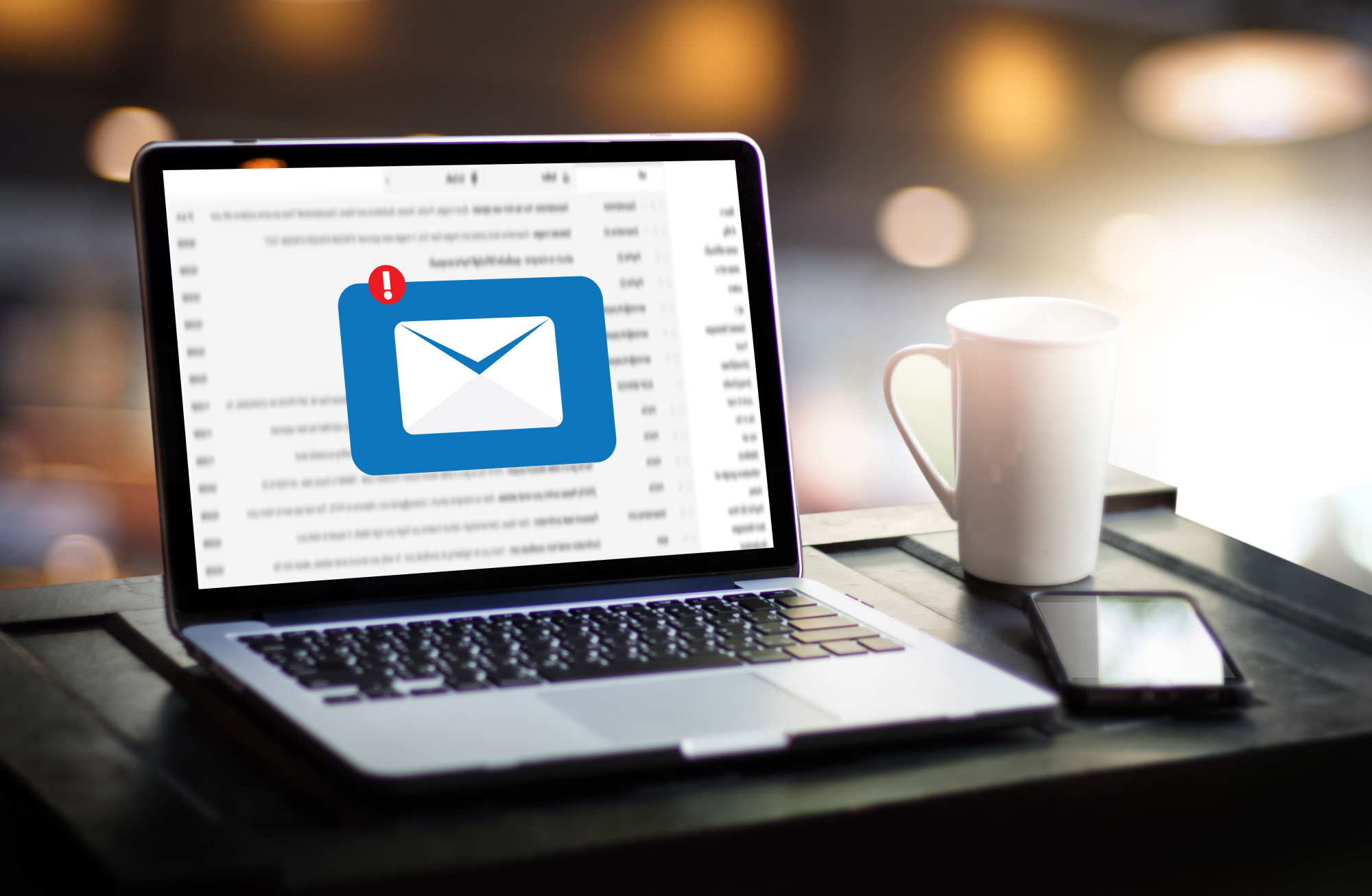In 2018, Outlook reported that they had 400 million active users around the world.
While Outlook is clearly popular among all kinds of people, that doesn’t make it immune from having problems every now and then.
Have you recently experience Microsoft Outlook problems? If you’re not sure how to fix it, make sure you keep reading to find out how!
Stuck on the Processing Loading Screen
When Outlook first starts, you’ll see a small blue box on the center of the screen that has the Microsoft Outlook logo. However, sometimes when you open it, it’ll be stuck on that screen and only say “Processing” at the bottom of it.
If you do get stuck on this window, you should close it by clicking the X in the right-hand corner.
After that, hit the Windows key and press R at the same time. If that doesn’t work for you, you can always navigate to the Start menu and just find “Run.”
Next, a box will pop up where you can type in all kinds of commands. For example, you can type in: “Outlook.exe / safe”. After that, hit Okay.
Now Outlook will launch in safe mode, and it will ask you again for the profile you want to sign into. It’ll likely ask you to enter your username and password as well.
Once you do that, you should be able to see “Connected to Microsoft Exchange” in the box, and then your Outlook will open properly!
Send/Receive Not Working
Some people also have issues with sending and receiving emails. This is sometimes caused by how many different versions of Outlook are out there. For example, if you have Outlook 2016 and someone with an older version tries to send you an email, you might never get it.
Before you try using any other solutions, first make sure that you are connected to the Internet. If you’re not, you won’t be able to send or receive anything. You should also make sure you clean up messages that might be stuck and trying to send.
You should also make sure all of your settings are correct, like your signature and other stuff. If you’re having problems with your signature, click here to find out more.
After you’ve done those, you can go to the control panel and make the icons appear small. Once you do that, you’ll be able to see a file explorer options tab.
If you click it, it’ll take you to a view tab, where you can “Show hidden files, folders, and drives.”
On the Windows 10 Start menu, you should open the “Scanpst.exe” file. This will open a box that will help you repair your Inbox. Just hit “Start” and the computer will repair the inbox itself.
Outlook Not Responding
But what happens if all of Outlook just isn’t responding? This can be because you have too many add-ins on your Outlook. While these add-ins are intended to make your life easier, sometimes they do just the opposite.
A lot of them have code that isn’t written very well, or they’re just littered with bugs that’ll mess everything up.
To find out if add-ins really are the problem, try opening Outlook in the Safe Mode that we mentioned before. Sometimes this will help to fix the whole problem. If it doesn’t the add-ins might not be your issue.
You can also try disabling add-ins and see if that works, but if it doesn’t, you can also try re-doing your Outlook profile.
Running Slowly
As you use your computer more and it starts to get older, you might have the issue of everything running slowly. But sometimes your Outlook will just run slowly while everything else is still going fast.
If Outlook is running slowly, you might notice that you have to do more force closes, you get errors saying you don’t have enough memory to complete any tasks, or it takes forever to send, open, or reply to an email.
There are a few things you can try to fix this, including an Office Repair. This will repair Outlook, but it will also repair all the other Microsoft products you have installed on your computer. This includes Skype for Business, Powerpoint, Word, and Excel.
You’ll have to shut all of these applications down while it works.
You can either choose to do an Online Repair or a Quick Repair. A Quick Repair will help to reset all of your Office files, but it will also uninstall and then reinstall your Office products.
However, this could take about fifteen to twenty minutes for the whole thing to finish.
Outlook Crashes
Lastly, one of the big Windows 10 Outlook problems is that it crashes a lot. Once it crashes, it will force you to restart the whole email, and Microsoft has been working to fix this issue.
One of their solutions is to offer a single-window solution that can be used for all future issues as well.
But to fix this, first, you should download Microsoft’s Outlook Advanced Diagnostics. You can run this tool in Administrator mode to figure out what’s wrong with it. If it finds problems, it will try and fix them on its own.
Discover More of the Common Microsoft Outlook Problems and Solutions
These are only a few of the common Microsoft Outlook problems people experience, but there are many more.
We know that dealing with any type of technical difficulties can be stressful and overwhelming, but we’re here to help you out!
If you enjoyed this article, make sure that you explore our website to find more articles just like this one!